Building a Set Up Next.js e-commerce website can feel daunting, but with the right tools and frameworks, it becomes a streamlined process. This guide focuses on setting up a Next.js 14 e-commerce development environment using Bootstrap 5 for design and Context API for state management, ensuring your website is modern, efficient, and scalable.
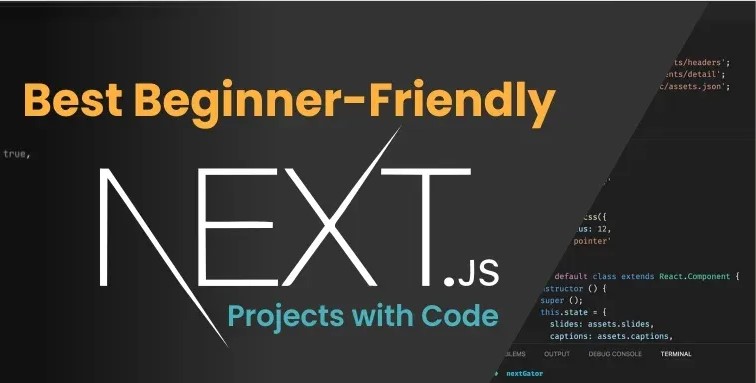
Why Use Next.js 14 for E-commerce?
Next.js 14 offers a wide range of features tailored for building high-performance e-commerce sites:
- Server-Side Rendering (SSR): Ensures dynamic pages are SEO-friendly.
- Static Site Generation (SSG): Delivers pre-rendered pages for better performance.
- App Router and Server Actions: Simplifies API handling and state management.
- Improved Streaming and Suspense: Allows for faster loading and smoother user experiences.
These capabilities make Next.js 14 an ideal framework for creating fast, responsive, and scalable e-commerce platforms.
Prerequisites for Set Up Next.js 14 for E-commerce
Ensure you have the following tools installed before starting:
- Node.js: Download the latest stable version from the Node.js website.
- VS Code: A code editor that simplifies JavaScript and React development.
- Bootstrap 5: The CSS framework for responsive design. Official website
- Git (Optional): Use Git for version control to collaborate or track changes.
Step 1: Create a New Next.js 14 App
Install Next.js
To create your project, run the following command:
npx create-next-app@latest my-ecommerce-site --use-nextjs-14
Replace my-ecommerce-site with your project’s desired name.
Navigate to the Project Directory
Switch to your project folder:
cd my-ecommerce-siteStep 2: Integrate Bootstrap 5 for Styling
Install Bootstrap 5
Run this command to add Bootstrap 5:
npm install bootstrapInclude Bootstrap in Your Project
Add Bootstrap to your pages/_app.js file:
import 'bootstrap/dist/css/bootstrap.min.css';
import '../styles/globals.css'; // Your custom styles (if any)
Step 3: Use Context API for State Management
The Context API is a built-in feature of React that allows you to manage global state without additional libraries. For e-commerce, it’s perfect for managing cart data, user sessions, and more.
Create a Context
Create a new file in context/CartContext.js:
import { createContext, useState } from 'react';
export const CartContext = createContext();
export const CartProvider = ({ children }) => {
const [cart, setCart] = useState([]);
const addToCart = (item) => {
setCart([...cart, item]);
};
const removeFromCart = (id) => {
setCart(cart.filter((item) => item.id !== id));
};
return (
<CartContext.Provider value={{ cart, addToCart, removeFromCart }}>
{children}
</CartContext.Provider>
);
};
Wrap Your App with the Context Provider
Update pages/_app.js:
import { CartProvider } from '../context/CartContext';
import 'bootstrap/dist/css/bootstrap.min.css';
import '../styles/globals.css';
export default function App({ Component, pageProps }) {
return (
<CartProvider>
<Component {...pageProps} />
</CartProvider>
);
}
Access Context in a Component
Here’s an example of adding a product to the cart in pages/index.js:
import { useContext } from 'react';
import { CartContext } from '../context/CartContext';
export default function Home() {
const { cart, addToCart } = useContext(CartContext);
const sampleProduct = { id: 1, name: 'Sample Product', price: 100 };
return (
<div className="container">
<h1>Welcome to My E-commerce Site</h1>
<button className="btn btn-primary" onClick={() => addToCart(sampleProduct)}>
Add to Cart
</button>
<h3>Cart Items: {cart.length}</h3>
</div>
);
}
Step 4: Additional Dependencies for E-commerce
- Payment Gateway (PhonePe):
Install the PhonePe SDK for payment processing:bashCopy codenpm install axios phonepe-sdkRefer to the PhonePe Developer Documentation for integration details. - Form Handling:
Use React’s built-inuseStateandonSubmithandlers for forms like login and checkout.
Step 5: Key Features for Your E-commerce Site
Product Pages
Fetch dynamic product data using getServerSideProps or getStaticProps to display detailed product information.
Shopping Cart
Allow users to add, remove, and view items in their cart. Use the Context API to manage this state globally.
Checkout Process
Implement a seamless checkout flow integrated with PhonePe for secure transactions.
Responsive Design
Leverage Bootstrap 5 to create mobile-friendly and visually appealing layouts.
User Authentication
Add secure login and registration features using useState or third-party libraries like NextAuth.js if needed.
Step 6: Optimize for SEO
- Dynamic Meta Tags: Use the
<Head>component to customize page titles and descriptions. - Image Optimization: Use the Next.js
<Image>component to serve optimized images. - SSR for SEO: Pre-render pages with server-side rendering for better crawlability.
Run Your Project Locally
Start the development server:
npm run devVisit http://localhost:3000 to view your site.
Conclusion
With Next.js 14, Bootstrap 5, and Context API, you now have the tools to build a high-performance, user-friendly e-commerce website. This stack ensures that your site is modern, scalable, and easy to maintain. In the next part, we’ll explore building dynamic product pages and integrating PhonePe for payments.
Stay tuned for more tutorials! Overview Click for Next Step Click.
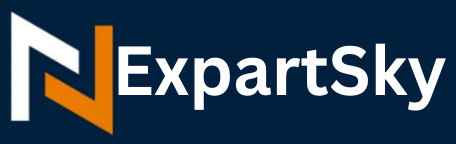
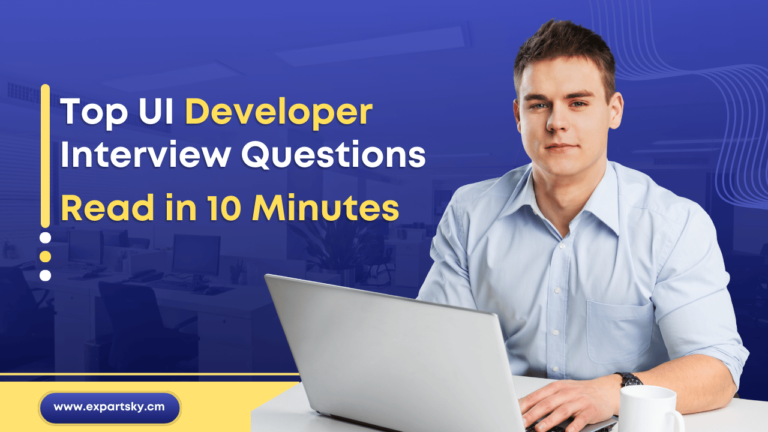

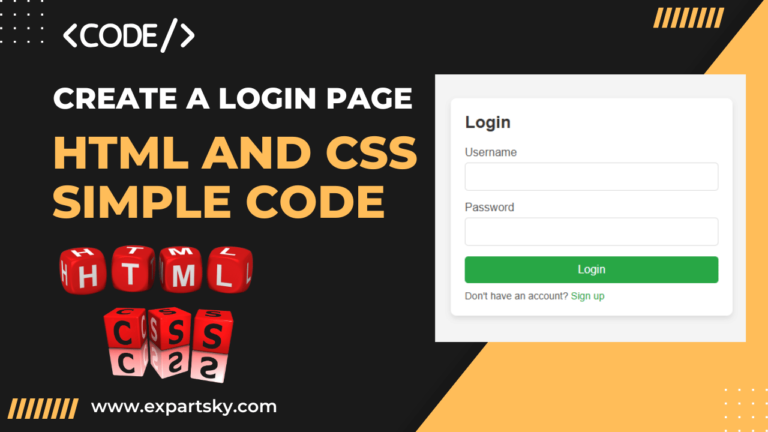
You can search for “final year projects for computer science with source code” to find detailed ideas and resources. Let me know if you need specific suggestions or links!
India’s high-paying job market. Roles such as AI/ML Engineers, Data Scientists, and Blockchain Developers are driving innovation, with salaries ranging from ₹10-30 LPA. Professionals with expertise in.